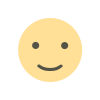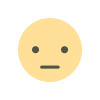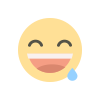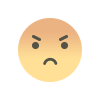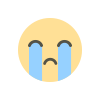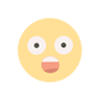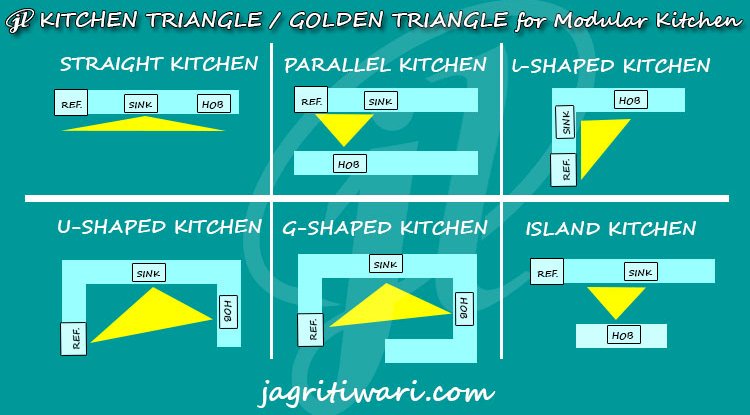Beginners Guide To Game Development In Unity3D
Unity is cross-platform, though, this means it is just as easy to create games for iOS, PC, or even games consoles. Unity also offers excellent VR support for those developers interested in developing for the Oculus Rift or HTC Vive.
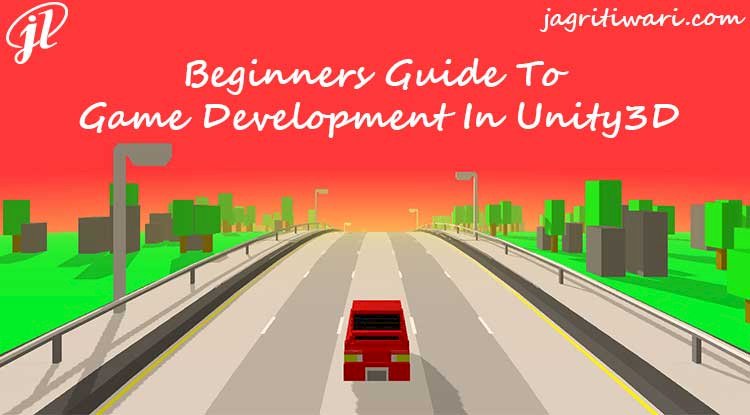
First, a little bit about me: I’m a hobbyist Unity Developer, 3d Modeler and Graphic Designer who’s worked with Unity and Blender for over 5 years.
If you have any interest in game development, then learning Unity should be your top priority. Simply, Unity is the tool used by a large number of game developers to create and power their creations. Unity software is powerful, extremely easy to use, and free until you start making the big bucks.
- Game development requires the use of an IDE along with one or two programming language(s).
- IDE stands for “integrated development environment,” which describes an interface that gives you access to all the tools you need for development in one place.
- The Unity software has a visual editor that allows creators to simply drag and drop elements into scenes and then manipulate their properties.
- This IDE will be the Game Engine on which you will be developing you game project.
In this tutorial, we will learn how to install/setup and use the Unity Game Engine to use it as your game development environment.
Titles developed in Unity include:
- Temple Run
- Escape Plan
- Angry Birds
- Superhot
- Super Mario Run
Etc..
Setup Unity 3D environment for Windows
For using Unity 3D, you have to download the Installer from the Unity's official website. For that, just follow the steps given.
- Download and install the Unity Editor from the link:
unity3d.com/get-unity/download/archive
Quick Start With Unity 3D
1. Creating the Unity3D project
In the Unity Environment, select New Project and give the project name as NewProject. And then, choose the Location to save the project. Select 3D or 2D. I select 3D then click "Create project".
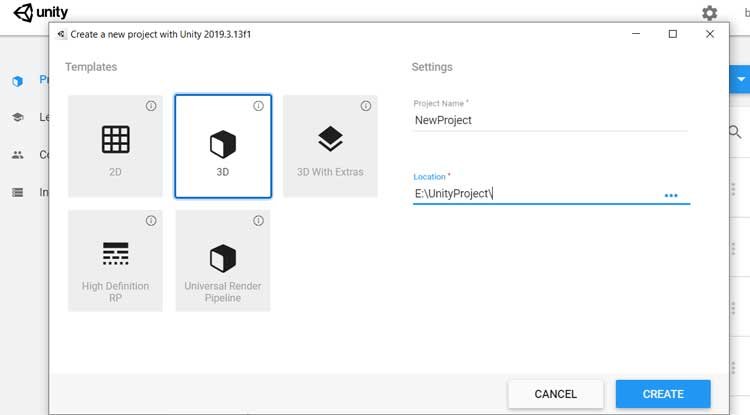
Now, the project window will open.
2. Unity editor window
The editor window is split up into a couple of sections. We will cover this very briefly as we will refer to it constantly throughout the article.
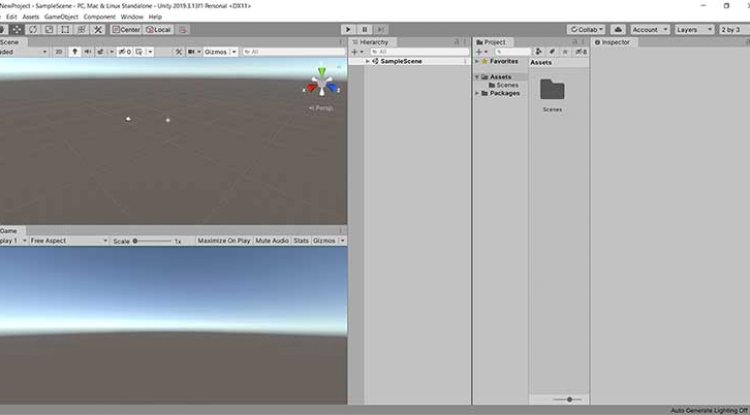
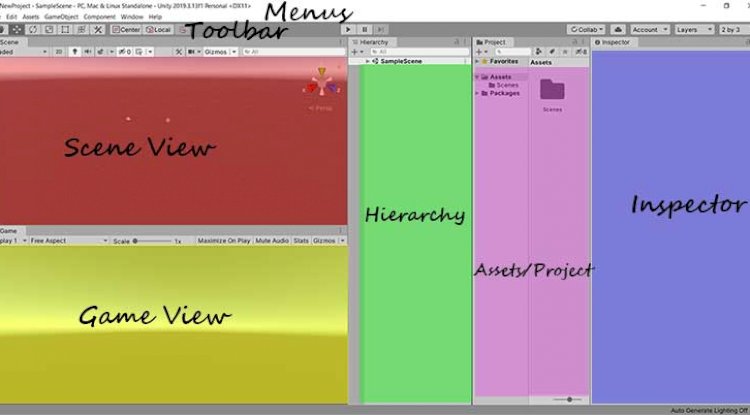
Menus: Let's see the menus one by one.
- File Menu: we have New Scene, Open Scene, Save and Save as the Scene, New, Open Project etc. New scene creates the scene in your game.
- Edit Menu: We have cut, copy, paste the scene, delete the scene, etc.
- GameObject: Game object is used to create the object in your game. Here, we choose UI, 3D object or 2D object, Light, etc.
- Components: There are MeshRender and SpriteRender Components; Components for audio and camera functionality; physics-related Components (colliders and rigidbodies), particle systems, path-finding systems, third-party custom Components, and more.
- Window: We have seen the properties of the Views. It will be displayed on your Unity environment.
Toolbar: Used to drag and rotate the object in X,Y,Z axis directions.
Scene View: Allows placement and movement of GameObjects in the Scene
Game View: Previews how the player will see the scene from the camera
Inspector: Provide details on the selected GameObject in the scene.
Assets / Project: All prefabs, textures, models, scripts etc are stored here
Hierarchy: Enables nesting and structuring of GameObjects within the scene
Asset Store
- Unity has an incredible feature called the Unity Asset Store.
- The Asset Store is full of prebuilt chunks of game like models, textures, utilities, or AI programs.
- These are available for sale, and some are even offered for free. Because of this, it’s easy to build a game without having to make too many assets yourself.
- You can simply take pre-coded game mechanics and attach them to your own art.
- To access these free, basic programming assets, simply go to the ‘Asset Store’ tab near the top of the view window.
Unity is one of the most popular free game engines available. It also has an excellent 2D engine, so no 3D models are needed. Another attractive feature of Unity is that it doesn’t require an extensive knowledge of programming. Game development with Unity is good for creating things that have already been built.
What's Your Reaction?